The State of Maryland’s Statewide Personnel System (SPS) Workday is a cloud-based platform that UMCES now uses to manage health benefits enrollment and elections for its faculty and staff.
SPS Workday can be accessed here. All UMCES employees will log in using the same IDs provided by the State’s Payroll Online Service Center (POSC). The SPS Username starts with a “W.”
If you don’t have or remember your SPS Username, log in to POSC.
Once you’re in POSC, click “View SPS Employee ID.” Make note of your SPS Employee ID. For your initial SPS password, see below under the Quick Guide for instruction.
State of Maryland introduces Multi-Factor login as of September 10, 2020
To enhance the security for all the SPS data and ensure that only you can access your SPS Benefits account, we are moving to a new multifactor authentication login process. As a reminder, the SPS Benefits system allows you to review your benefits anytime and make changes during Open Enrollment.
PLEASE READ THESE INSTRUCTIONS CAREFULLY. YOU WILL BE LOCKED OUT OF YOUR ACCOUNT IF YOU DO NOT USE THE CORRECT PASSWORD.
#1 Visit new OneLogin link: https://stateofmaryland.onelogin.com/
#2 Enter your SPS ID/W# (Your SPS ID/W# can be found in POSC)
#3 Enter the Temporary password* made up of the following digits (your current password will not work here):
- Capitalfirst letter of your first name
- Lower casefirst letter of your last name
- 4 digit birth year
- Last 4 digits of your social security number
- End by entering $(the dollar sign character on your keyboard)
Temporary Password Example:
For employee John Smith, birth year 1960, last 4 digits of his SSN 8567
Password is: Js19608567$
If you have issues with your initial login, please check your SPS ID/W# and the temporary password configuration immediately. This is where the most common problems occur.
Quick Guide
Where can I find my SPS Employee ID (W#)?
Log in with your SPS Employee ID that starts with a “W”. Your SPS Employee ID is available to you in the following locations:
- POSC: If you don’t have or remember your SPS Employee ID, log in to POSC. Once in POSC, click “View SPS Employee ID.” If you need to reset your password, click here.
How do I set up my initial password?
Once you have your SPS Employee ID, log in here and follow the initial password guide below.
Please use the following password formation to make up your initial password:
Enter: Capital first letter of first name: John
Enter: Lower case first letter of last name: smith
Enter: 4 digit birth year: DOB 09/09/1980
Enter: Last 4 digit of social security number: xxx-xx-4321
Enter: ‘$‘ special character by using the shift key and selecting number 4 above the letter ‘E’ on the keyboard.
For example: Your password would be Js19804321$
What do I do when I log in for the first time?
Once you have your SPS Employee ID and temporary password, click here to log in.
You will be prompted to create a new password using the following guidelines:
- Your new password must not be the same as your current password or user name.
- Your password must be a minimum of 8 characters in length.
The following character types must be represented in your password:
- English alphabetic characters, including at least one uppercase character and at least one lowercase character.
- Arabic numerals (0 to 9).
- Special characters, including any of the following: !”#$%&'()*+,-./:;=>?@[\]^_`{|}~.
- The password must not have been used within the past 10 passwords.
What is a qualifying life event?
If you have a qualifying life event and want to make a change to your benefit elections, you will log in to SPS Workday and initiate the change.
Here are qualifying life events:
- Birth or adoption of a child
- Marriage
- Divorce
- Gaining coverage elsewhere
- Losing coverage elsewhere
- Death of a dependent
- Dependent arriving or leaving the US
- Legal guardianship
- Change in dependent's daycare
- Child support order
Dependent Documentation Requirements
**As of 1/1/2022 - Temporary documents such as crib cards and hospital discharge papers will no longer be accepted for newborn life events - The State of Maryland must have the Birth Certificate and enrollment within 60-days of the birth loaded in SPS Workday. Extensions will not be permitted**
Enrolling or Making Benefit Changes:
Qualifying Life Events
Qualifying Life Event Benefit Changes have two steps:
- Step 1: Initiate a Life Event PDF
- Step 2: Change Benefit Elections PDF
Please make sure to have your Dependent Documentation PDF such as marriage certificates, loss of coverage letters, and/or any birth certificates scanned for quick upload at the time you initiate your life event.
**As of 1/1/2022 - Temporary documents such as crib cards and hospital discharge papers will no longer be accepted for newborn life events - The State of Maryland must have the Birth Certificate and enrollment within 60-days of the birth loaded in SPS Workday. Extensions will not be permitted**
How to Access Records on SPS Workday
- Viewing and Managing Your Benefits Documentation
- Viewing Your Employee and Dependent Benefits Information
- Accessing Enrollment Events from Your Inbox
Need Assistance?
If you’re having difficulty accessing SPS Workday, please email lross@umces.edu or call 410-221-2017, and a member of the benefits team will assist you.